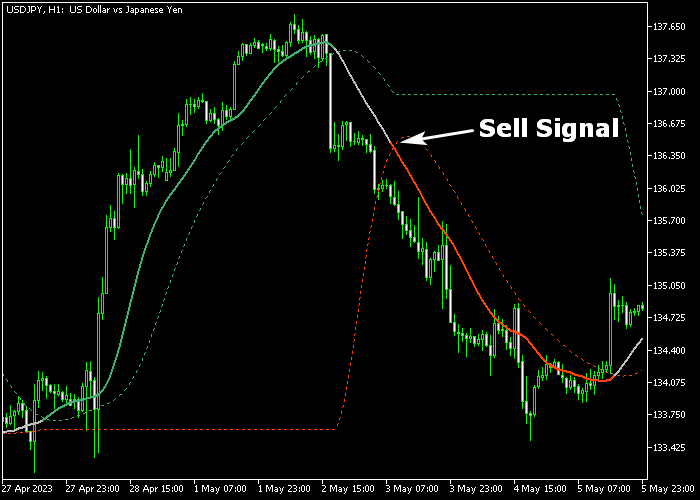The Stripped T3 Forex Signal indicator for Metatrader 5 creates buy and sell signal lines based on the T3 trading formula.
The indicator is displayed in the price chart as green and red colored signal lines.
It can be combined with any trading system for additional trend confirmation, or as a standalone buy/sell signal tool.
How does it work?
- A green colored stripped T3 line represents a buy trend.
- A red colored stripped T3 line represents a sell trend.
The indicator contains the following inputs and parameters: T3 period, T3 volume factor, price, T3 type, and level to display.
Make yourself familiar with this technical indicator and test it first on a demo account for an extended period.
Remember to have realistic expectations, performance will vary depending on market conditions (trending markets, sideways markets, etc.).
Download Indicator 🆓
Stripped T3 levels.mq5 Indicator (MT5)
Chart Example
The following chart shows how the Stripped T3 Forex Signal indicator looks like when applied to the MT5 chart.
How To Buy And Sell Currency Pairs With The Stripped T3 Forex Signal Indicator?
Find a simple trading example below:
Buy Signal
- The start of the green T3 stripped signal line is a buy signal.
- Enter a long trade and place your stop loss order below the most recent support zone.
- Exit the buy trade for a fixed profit target or wait for until the red T3 sell line appears on the price chart.
Sell Signal
- The start of the red T3 stripped signal line is a sell signal.
- Enter a short trade and place your stop loss order above the most recent resistance zone.
- Exit the sell trade for a fixed profit target or wait for until the green T3 buy line appears on the price chart.
Download Now 🆓
Stripped T3 levels.mq5 Indicator (MT5)
Frequently Asked Questions
How Do I Install This Custom Indicator On Metatrader 5?
- Open the MT5 trading platform
- Click on the File menu button located at the top left part of the platform
- Click on Open Data Folder > MQL5 folder > Indicators
- Copy the Stripped T3 levels.mq5 indicator file in the Indicators folder
- Close and restart the trading platform
- You will find the indicator here (Navigator window > Indicators)
- Drag the indicator to the chart to get started with it!
How Do I Edit This Indicator?
- Click in the open chart with your right mouse button
- In the dropdown menu, click on Indicator List
- Select the indicator and click on properties
- Now you can edit the inputs, colors, levels, scale and visualization
- Finally click the OK button to save the new configuration