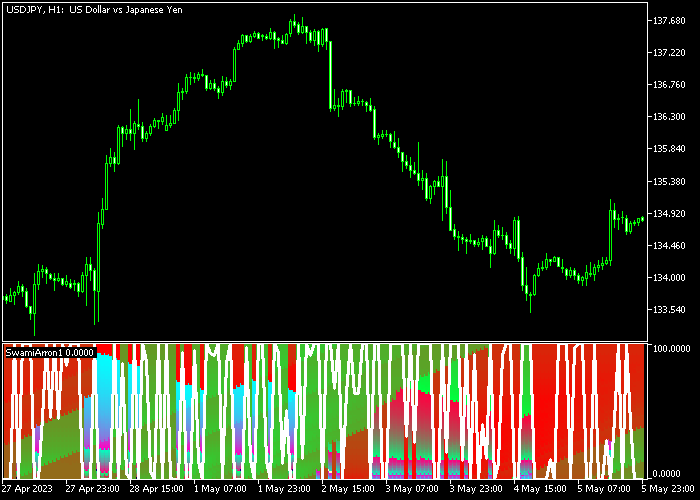The Swami Aroon Scalper indicator for Metatrader 5 responds fast to trend changes and works for scalpers and intraday traders.
The indicator appears in a separate chart window as a green and red colored background and a white colored signal line.
Typically, aim for 7-15 pips profit per transaction.
Swami Aroon can be combined with any trading strategy for additional trend confirmation, or as a standalone buy/sell signal scalper tool.
How does it work?
- A green Swami Aroon colored background indicates bullish pressure.
- A red Swami Aroon colored background indicates bearish pressure.
The indicator contains the following inputs and parameters: start aroon period, end aroon period, bars to draw on charts, and dots.
Make yourself familiar with this technical indicator and test it first on a demo account for an extended period.
Remember to have realistic expectations, performance will vary depending on market conditions (trending markets, sideways markets, etc.).
Download Indicator 🆓
Swami aroon.mq5 Indicator (MT5)
Chart Example
The following chart shows what the Swami Aroon Scalper indicator looks like when applied to the MT5 chart.
How To Buy And Sell Forex Pairs With The Swami Aroon Forex Scalper Indicator?
Find a simple trading example below:
Buy Signal
- A buy signal is given as soon as the white colored line trades in the green colored background area.
- Enter a long trade and place your stop loss order below immediate support.
- Exit the buy trade for 7-15 pips profit or reverse the trade when a sell signal occurs in the chart.
Sell Signal
- A sell signal is given as soon as the white colored line trades in the red colored background area.
- Enter a short trade and place your stop loss order above immediate resistance.
- Exit the sell trade for 7-15 pips profit or reverse the trade when a buy signal occurs in the chart.
Download Now 🆓
Swami aroon.mq5 Indicator (MT5)
Frequently Asked Questions
How Do I Install This Custom Indicator On Metatrader 5?
- Open the MT5 trading platform
- Click on the File menu button located at the top left part of the platform
- Click on Open Data Folder > MQL5 folder > Indicators
- Copy the Swami aroon.mq5 indicator file in the Indicators folder
- Close and restart the trading platform
- You will find the indicator here (Navigator window > Indicators)
- Drag the indicator to the chart to get started with it!
How Do I Edit This Indicator?
- Click in the open chart with your right mouse button
- In the dropdown menu, click on Indicator List
- Select the indicator and click on properties
- Now you can edit the inputs, colors, levels, scale and visualization
- Finally click the OK button to save the new configuration