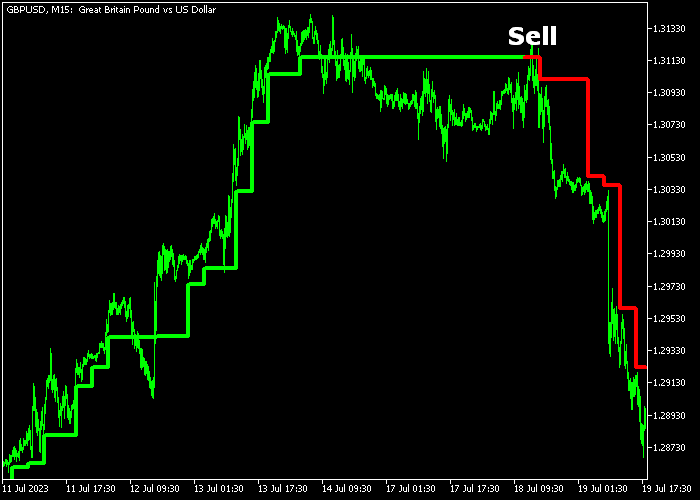The Super Trend Hybrid indicator for Metatrader 5 delivers winning trend signals suitable for scalpers, day traders, and swing traders.
The indicator offers 100% non-repaint signals, making it ideal for beginners as well.
Bullish and Bearish Market Sentiment:
- A green colored line indicates a bullish market sentiment.
- A red colored line suggests a bearish market sentiment.
Additionally, traders have the freedom to customize inputs such as period and colors to suit their preferences.
To ensure a complete understanding of its functionality, we recommend testing the indicator in a demo environment before live trading.
Download Indicator
super_trend_htf.mq5 Indicator (MT5)
Chart Example GBPUSD M15
Here is how the Super Trend Hybrid indicator appears when applied to the MT5 chart.
How To Buy And Sell Pairs With The Super Trend Hybrid Indicator?
Find a simple trading example below:
Buy Signal
- The green colored Super Trend Hybrid line generates a buy signal.
- Open a buy trade and place your stop loss a few pips below the green line.
- When a sell signal emerges on the chart, it is advisable to exit the buy position.
Sell Signal
- The red colored Super Trend Hybrid line triggers a sell signal.
- Open a sell trade and set your stop loss a few pips above the red line.
- When a buy signal emerges on the chart, it is advisable to exit the sell position.
Download Now
super_trend_htf.mq5 Indicator (MT5)
MT5 Trading Strategy: Trend Filtering with Super Trend Hybrid and Scalping Using Simple Bars
This strategy combines the reliable trend detection of the Super Trend Hybrid Indicator with the fast, clear entry signals of the Simple Bars Forex Scalping Indicator.
It is designed for traders who want to scalp in the direction of a confirmed trend to increase their chances of success.
Indicators Used
- Super Trend Hybrid Indicator: Combines multiple trend-following methods to provide a robust trend direction filter.
- Simple Bars Forex Scalping Indicator: Shows colored bars to indicate short-term price momentum and scalp entry signals.
Timeframes
Best used on M1, M5, and M15 charts for fast intraday scalping setups.
Buy Entry Rules
- The Super Trend Hybrid Indicator shows a bullish trend (indicator color or signal confirms upward momentum).
- The Simple Bars Scalping Indicator displays green bars indicating short-term bullish momentum.
- Enter a long scalp trade on the appearance of the first green bar, confirming the trend direction.
- Set a tight stop-loss below the recent minor swing low or the last red bar.
- Take profit quickly at a small target or trailing stop to lock in fast scalping gains.
Sell Entry Rules
- The Super Trend Hybrid Indicator signals a bearish trend (indicator color or signal confirms downward momentum).
- The Simple Bars Scalping Indicator shows red bars indicating short-term bearish momentum.
- Enter a short scalp trade on the first red bar confirming the downtrend.
- Place a tight stop-loss above the recent minor swing high or the last green bar.
- Take profit swiftly or use a trailing stop to maximize scalping efficiency.
Strategy Tips
- Stick to scalping only in the direction confirmed by the Super Trend Hybrid Indicator to avoid false entries.
- Focus on highly liquid pairs and active trading sessions for better execution.
- Keep the risk small per trade due to the fast pace and small targets involved in scalping.
Conclusion
By filtering trades with the Super Trend Hybrid Indicator and timing entries with the Simple Bars Forex Scalping Indicator, traders can scalp efficiently with a clear bias toward the dominant trend, minimizing risk and maximizing scalp opportunities.
Frequently Asked Questions
How Do I Install This Custom Indicator On Metatrader 5?
- Open the MT5 trading platform
- Click on the File menu button located at the top left part of the platform
- Click on Open Data Folder > MQL5 folder > Indicators
- Copy the super_trend_htf.mq5 indicator file in the Indicators folder
- Close and restart the trading platform
- You will find the indicator here (Navigator window > Indicators)
- Drag the indicator to the chart to get started with it!