The Trend Scalp indicator for Metatrader 5 is an amazing Forex scalper tool that can deliver up to 10 signals a day on the M1 and M5 charts.
Typically, we are looking for 7-15 pips profit per trade.
It’s recommended to deploy the Trend Scalp indicator on the lower spread currency pairs for best trading results.
How to trade with the Trend Scalp Forex indicator?
- A blue colored cloud above the gray colored line is a buy signal.
- An orange colored cloud below the gray colored line is a sell signal.
- Price action between the two colored clouds is considered neutral.
The following indicator inputs and parameters can be modified: period, T3 period, T3 hot, T3 type, and levels.
The more volatile London and American trading sessions would fit this indicator the most.
Please make yourself familiar with this technical indicator and test it first on a demo account for an extended period.
It supports all time frames and Forex pairs.
Download Indicator 🆓
Trend scalp.mq5 Indicator (MT5)
Chart Example
The following chart shows how the Trend Scalp indicator looks 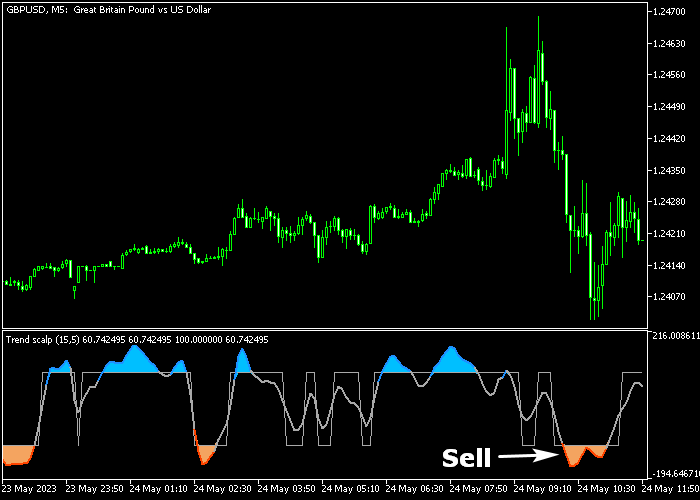 when applied to the MT5 chart.
when applied to the MT5 chart.
How To Buy And Sell Currency Pairs With The Forex Trend Scalp Indicator?
Find a simple trading example below:
Buy Signal
- A buy signal is given when the blue colored cloud appears in the chart.
- Execute a buy order and set a protective stop loss order below immediate support.
- Exit the buy trade for 7-15 pips profit.
Sell Signal
- A sell signal is given when the orange colored cloud appears in the chart.
- Execute a sell order and set a protective stop loss order above immediate resistance.
- Exit the sell trade for 7-15 pips profit.
Download Now 🆓
Trend scalp.mq5 Indicator (MT5)
Frequently Asked Questions
How Do I Install This Custom Indicator On Metatrader 5?
- Open the MT5 trading platform
- Click on the File menu button located at the top left part of the platform
- Click on Open Data Folder > MQL5 folder > Indicators
- Copy the Trend scalp.mq5 indicator file in the Indicators folder
- Close and restart the trading platform
- You will find the indicator here (Navigator window > Indicators)
- Drag the indicator to the chart to get started with it!
How Do I Edit This Indicator?
- Click in the open chart with your right mouse button
- In the dropdown menu, click on Indicator List
- Select the indicator and click on properties
- Now you can edit the inputs, colors, levels, scale and visualization
- Finally click the OK button to save the new configuration






