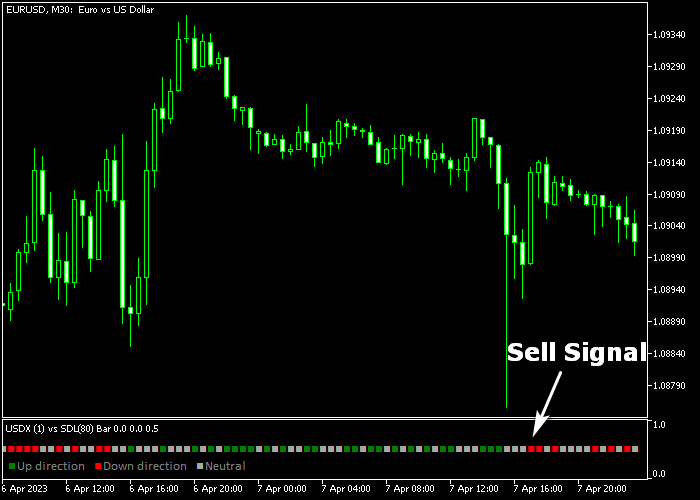The USDX Slope Forex indicator for Metatrader 5 delivers super accurate signals that work for any currency pair and time frame.
The indicator is very easy to use and appears in a bottom chart as green/gray/red colored signal dots.
How to trade Forex with this technical tool?
- A green dot is a bullish signal.
- A red dot is a bearish signal.
- A gray dot is neutral.
For scalpers and day traders, the USDX Slope MT5 indicator performs the best during the London and New York trading sessions.
The indicator contains the following inputs and parameters: SDL period, SDL method, applied price, and slope shift.
First, familiarize yourself with this technical indicator and test it on a demo account.
It supports all time frames and Forex pairs.
Download Indicator 🆓
USDX_Slope.mq5 Indicator (MT5)
Chart Example
The following chart shows what the USDX Slope Forex indicator looks like when applied to the MT5 chart.
How To Buy And Sell Forex Pairs With The USDX Slope Indicator?
Find a simple trading example below:
Buy Signal
- The first green colored USDX Slope dot is your buy trade entry.
- Open a buy trade and set your initial stop loss below the most recent support area.
- Close the buy trade as soon as the first red colored USDX Slope dot appears on the chart, or hold the buy trade for a reward/risk ratio of 1.5.
Sell Signal
- The first red colored USDX Slope dot is your sell trade entry.
- Open a sell trade and set your initial stop loss above the most recent resistance area.
- Close the sell trade as soon as the first green colored USDX Slope dot appears on the chart, or hold the sell trade for a reward/risk ratio of 1.5.
Download Now 🆓
USDX_Slope.mq5 Indicator (MT5)
Frequently Asked Questions
How Do I Install This Custom Indicator On Metatrader 5?
- Open the MT5 trading platform
- Click on the File menu button located at the top left part of the platform
- Click on Open Data Folder > MQL5 folder > Indicators
- Copy the USDX_Slope.mq5 indicator file in the Indicators folder
- Close and restart the trading platform
- You will find the indicator here (Navigator window > Indicators)
- Drag the indicator to the chart to get started with it!
How Do I Edit This Indicator?
- Click in the open chart with your right mouse button
- In the dropdown menu, click on Indicator List
- Select the indicator and click on properties
- Now you can edit the inputs, colors, levels, scale and visualization
- Finally click the OK button to save the new configuration