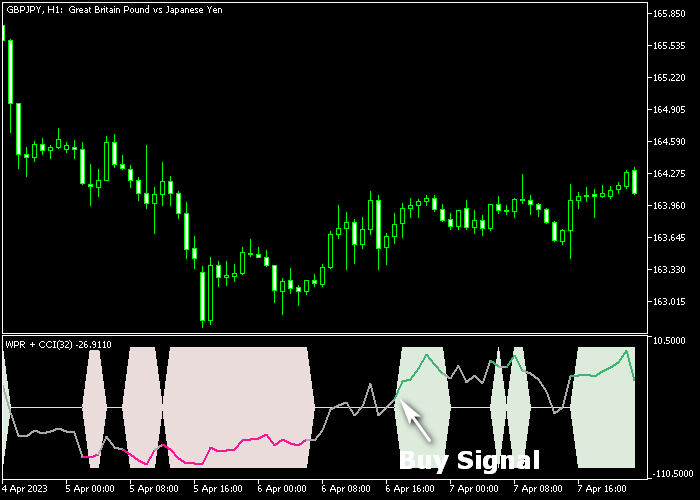The WPR + CCI Forex signal indicator for Metatrader 5 transforms past and recent price action into a solid buy & sell technical indicator.
It gets displayed as a colored signal line and buy & sell rectangles in a separate chart window.
How to spot market trends with it?
- A green colored WPR + CCI signal line indicates a bullish trend.
- A red colored WPR + CCI signal line indicates a bearish trend.
For scalpers and day traders, the WPR + CCI indicator tends to deliver the best results during the London and New York trading sessions.
The indicator contains the following inputs and parameters: WPR and CCI period, and CCI price.
First, familiarize yourself with this technical indicator and test it on a demo account.
It supports all time frames and Forex pairs.
Download Indicator 🆓
Chart Example
The following chart shows what the WPR + CCI signal indicator looks like when applied to the MT5 chart.
How To Buy And Sell Forex Pairs With The WPR + CCI Forex signal Indicator?
Find a simple trading example below:
Buy Signal
- The start of the green colored WPR + CCI signal line is a buy signal.
- Open a buy trade and place your stop loss below the most recent support level.
- Close the buy trade for a fixed take profit target, or utilize your own exit strategy.
Sell Signal
- The start of the red colored WPR + CCI signal line is a sell signal.
- Open a sell trade and place your stop loss above the most recent resistance level.
- Close the sell trade for a fixed take profit target, or utilize your own exit strategy.
Download Now 🆓
Frequently Asked Questions
How Do I Install This Custom Indicator On Metatrader 5?
- Open the MT5 trading platform
- Click on the File menu button located at the top left part of the platform
- Click on Open Data Folder > MQL5 folder > Indicators
- Copy the WPR + CCI.mq5 indicator file in the Indicators folder
- Close and restart the trading platform
- You will find the indicator here (Navigator window > Indicators)
- Drag the indicator to the chart to get started with it!
How Do I Edit This Indicator?
- Click in the open chart with your right mouse button
- In the dropdown menu, click on Indicator List
- Select the indicator and click on properties
- Now you can edit the inputs, colors, levels, scale and visualization
- Finally click the OK button to save the new configuration