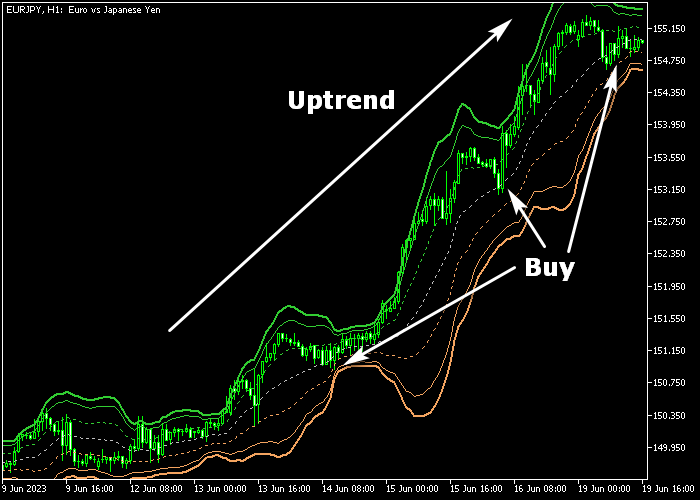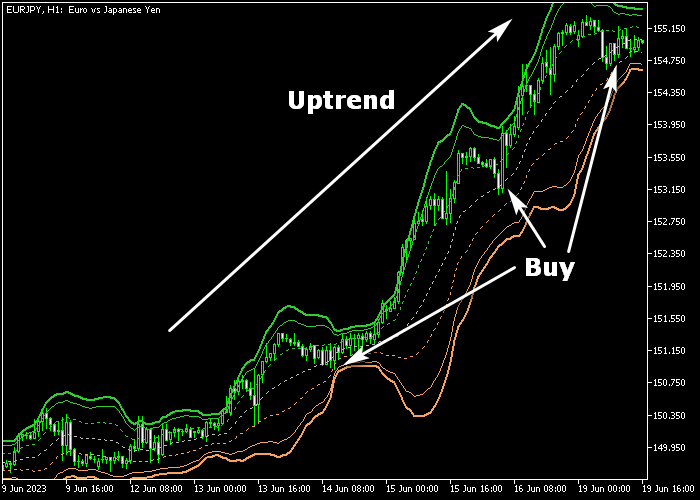VWAP Bands for Metatrader 5 is a popular technical Forex indicator that provides both trend direction and trade entry signals in the direction of the trend.
It is commonly used as a buy on dips, sell on rallies trading system.
The indicator appears in the main chart window as green and brown colored bands.
The green bands function as resistance, while the brown bands serve as support.
How to interpret the VWAP Bands indicator?
- Upward-sloping VWAP bands suggest a bullish market trend.
- Downward-sloping VWAP bands suggest a bearish market trend.
- The gray dashed line in the middle is used for initiating buy & sell trades.
The following indicator inputs and parameters can be modified: volume-weighted average period, price, use real volume, and deviation.
The VWAP Bands indicator is capable of performing well as a standalone trading tool.
It supports all time frames and Forex pairs.
Download Indicator 🆓
vwap_bands.mq5 Indicator (MT5)
Chart Example
The picture below illustrates what the VWAP Bands Forex indicator looks like when applied to the MT5 chart.
How To Buy And Sell Currency Pairs With The VWAP Bands Indicator?
Find a simple trading strategy below:
Buy Signal
- The VWAP Bands should exhibit an upward slope, indicating a rising market trend.
- Enter a buy trade when the candle touches the gray dashed line from above.
- Place a stop order below short-term support.
- Exit the buy trade for a risk to reward ratio of at least 1.5.
Sell Signal
- The VWAP Bands should exhibit a downward slope, indicating a declining market trend.
- Enter a sell trade when the candle touches the gray dashed line from below.
- Place a stop order above short-term resistance.
- Exit the sell trade for a risk to reward ratio of at least 1.5.
Download Now 🆓
vwap_bands.mq5 Indicator (MT5)
Frequently Asked Questions
How Do I Install This Custom Indicator On Metatrader 5?
- Open the MT5 trading platform
- Click on the File menu button located at the top left part of the platform
- Click on Open Data Folder > MQL5 folder > Indicators
- Copy the vwap_bands.mq5 indicator file in the Indicators folder
- Close and restart the trading platform
- You will find the indicator here (Navigator window > Indicators)
- Drag the indicator to the chart to get started with it!
How Do I Edit This Indicator?
- Click in the open chart with your right mouse button
- In the dropdown menu, click on Indicator List
- Select the indicator and click on properties
- Now you can edit the inputs, colors, levels, scale and visualization
- Finally click the OK button to save the new configuration