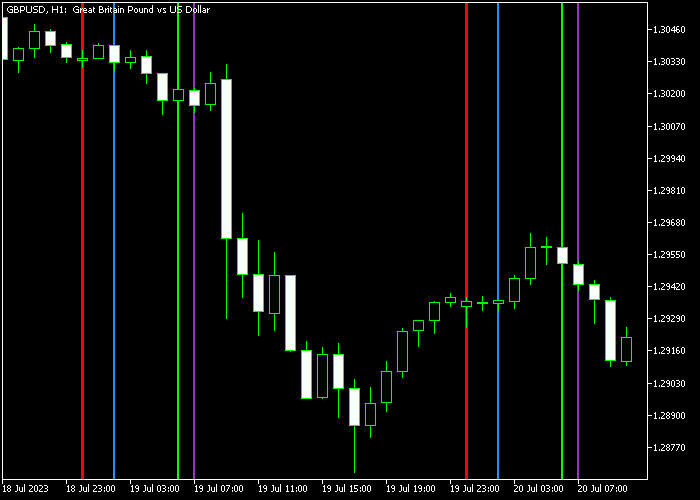The Forex Time Zones indicator for Metatrader 5 displays the 3 major Forex time zones on the chart.
Each time zone is represented by a distinct color:
- The GMT zone is colored Dodger-Blue.
- The MST time zone is colored Lime.
- The EST time zone is colored Dark-Orchid.
- The day line is colored Red.
The following indicator variables and values can be adjusted: colors for different time zones, line style, and width.
This indicator seamlessly functions with all Forex pairs accessible on the MT5 charting platform.
Download Indicator
Chart Example GBPUSD H1
The picture below shows what the Time Zones indicator looks like when applied to the MT5 chart.
MT5 Trading Strategy: Time Zone Filtered Trend Trading with Trend Dominator
This strategy combines the Time Zones Forex Indicator to focus on the most active market sessions, with the Trend Dominator Indicator to identify strong and reliable trends.
Together, they help traders enter high-probability trend trades during peak trading hours.
Indicators Used
- Time Zones Forex Indicator: Highlights major forex market sessions (e.g., London, New York, Tokyo) to identify optimal trading times.
- Trend Dominator Indicator: Detects and confirms strong trending conditions with clear trend signals.
Timeframes
Effective on M15, M30, and H1 charts for intraday and short-term trend trades.
Buy Entry Rules
- The Time Zones Indicator shows that the current session is active and volatile (e.g., London or New York session).
- The Trend Dominator Indicator signals a bullish trend.
- Enter a long position on the confirmation candle close.
- Place a stop-loss below the recent swing low or below the trend line indicated by the Trend Dominator.
- Set a take profit at the next resistance level or aim for a 1.5 to 2 risk-reward ratio.
Sell Entry Rules
- The Time Zones Indicator confirms an active trading session.
- The Trend Dominator Indicator signals a bearish trend.
- Enter a short position on the confirmation candle close.
- Set stop-loss above the recent swing high or above the trend line.
- Take profit at the next support level or based on risk-reward management.
Strategy Tips
- Focus on trading during the most volatile sessions highlighted by the Time Zones Indicator to increase trade success.
- Confirm trend direction with the Trend Dominator Indicator before entering trades.
- Avoid trading outside active sessions or when the Trend Dominator shows unclear signals.
Conclusion
By combining session timing from the Time Zones Forex Indicator with strong trend signals from the Trend Dominator Indicator, traders can pinpoint optimal trade entries during high liquidity periods with confirmed market direction.
Download Now
Frequently Asked Questions
How Do I Install This Custom Indicator On Metatrader 5?
- Open the MT5 trading platform
- Click on the File menu button located at the top left part of the platform
- Click on Open Data Folder > MQL5 folder > Indicators
- Copy the timezones.mq5 indicator file in the Indicators folder
- Close and restart the trading platform
- You will find the indicator here (Navigator window > Indicators)
- Drag the indicator to the chart to get started with it!