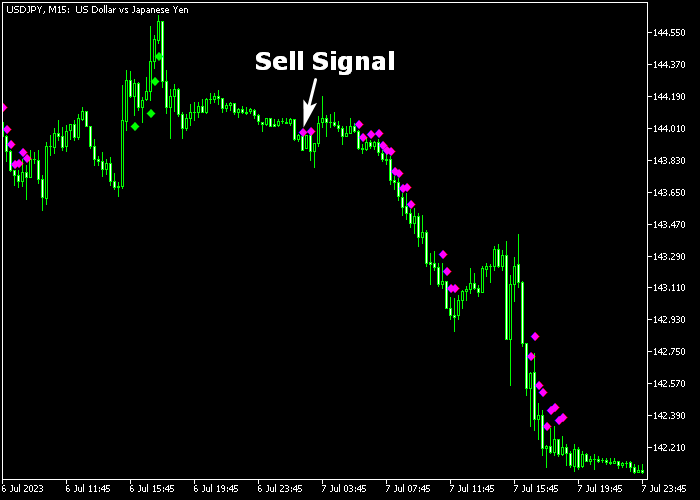The FX10 Forex Signal indicator for Metatrader 5 is a fantastic trend follower that has an average win rate of 75% across all time frames.
The indicator is very easy to use and appears on the chart as a series of green and magenta colored buy and sell arrows.
It never repaints any of the arrows and fits both beginners and seasoned traders.
Here’s a breakdown of how the indicator functions:
- A green colored FX10 arrow is bullish.
- A magenta colored FX10 arrow is bearish.
The indicator has the following inputs and variables: multiplier, arrow up color, arrow down color.
Before utilizing the FX10 trading indicator on a live trading account, it is advisable to initially test it on a demo account.
Here are two valuable tips for those interested in utilizing this indicator for scalping purposes:
- Minimize trading costs by applying the FX10 signal indicator on currency pairs with lower spreads.
- Focus on trading during the most volatile trading hours, volatility often presents more frequent trading opportunities.
Download Indicator 🆓
Chart Example
The picture below shows what the FX10 Forex Signal indicator looks like when applied to the MT5 chart.
How To Buy And Sell Currency Pairs Using The FX10 Forex Signal Indicator?
Find a simple trading strategy below:
Buy Signal
- The first green colored FX10 arrow generates a buy signal.
- Open a buy transaction and set your stop loss below the previous swing low level.
- Exit the buy trade for a fixed pip profit target of your preference.
- Optional: hold the buy transaction while waiting for a bearish trend reversal signal (magenta arrow).
Sell Signal
- The first magenta colored FX10 arrow generates a sell signal.
- Open a sell transaction and set your stop loss above the previous swing high level.
- Exit the sell trade for a fixed pip profit target of your preference.
- Optional: hold the sell transaction while waiting for a bullish trend reversal signal (green arrow).
Download Now 🆓
Frequently Asked Questions
How Do I Install This Custom Indicator On Metatrader 5?
- Open the MT5 trading platform
- Click on the File menu button located at the top left part of the platform
- Click on Open Data Folder > MQL5 folder > Indicators
- Copy the fx10.mq5 indicator file in the Indicators folder
- Close and restart the trading platform
- You will find the indicator here (Navigator window > Indicators)
- Drag the indicator to the chart to get started with it!
How Do I Edit This Indicator?
- Click in the open chart with your right mouse button
- In the dropdown menu, click on Indicator List
- Select the indicator and click on properties
- Now you can edit the inputs, colors, levels, scale and visualization
- Finally click the OK button to save the new configuration