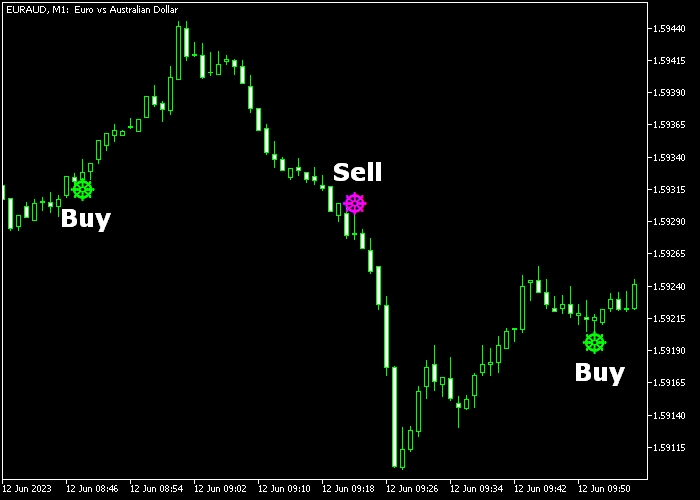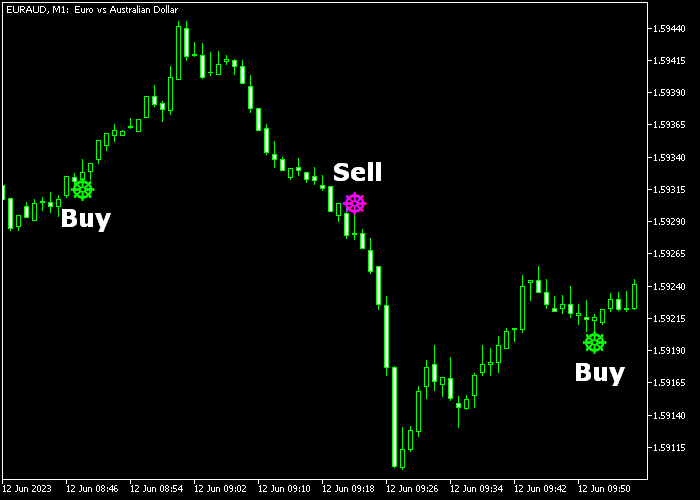The Total Power Forex indicator for Metatrader 5 provides custom-built green & magenta colored trend signals in the price chart.
The indicator uses a proprietary trading formula to identify the best possible trend direction at any given moment.
How to interpret the Total Power indicator?
- A green colored arrow signals a long trade.
- A magenta colored arrow signals a short trade.
- Signals are formed when the trend has reversed.
The following indicator inputs and parameters can be modified: period, signal colors, and width.
Tip for M1/M5 chart scalpers and intraday traders:
The Total Power Forex indicator delivers the best results in the London and New York trading sessions.
Please make yourself familiar with this technical indicator and test it first on a demo account for an extended period.
Download Indicator 🆓
Total_Power_Indicator_Signal.mq5 Indicator (MT5)
Chart Example
The following chart shows what the Total Power Forex Signal indicator looks like when applied to the MT5 chart.
How To Buy And Sell Currency Pairs With The Total Power Forex Signal Indicator?
Find a simple trading example below:
Buy Signal
- A green colored arrow is a buy signal.
- Open a buy trade and place your protective stop below support.
- Profit method 1: close the buy trade when the magenta colored arrow appears in the chart.
- Profit method 2: close the buy trade for a fixed profit target of your preference.
Sell Signal
- A magenta colored arrow is a sell signal.
- Open a sell trade and place your protective stop above resistance.
- Profit method 1: close the sell trade when the green colored arrow appears in the chart.
- Profit method 2: close the sell trade for a fixed profit target of your preference.
Download Now 🆓
Total_Power_Indicator_Signal.mq5 Indicator (MT5)
Frequently Asked Questions
How Do I Install This Custom Indicator On Metatrader 5?
- Open the MT5 trading platform
- Click on the File menu button located at the top left part of the platform
- Click on Open Data Folder > MQL5 folder > Indicators
- Copy the Total_Power_Indicator_Signal.mq5 indicator file in the Indicators folder
- Close and restart the trading platform
- You will find the indicator here (Navigator window > Indicators)
- Drag the indicator to the chart to get started with it!
How Do I Edit This Indicator?
- Click in the open chart with your right mouse button
- In the dropdown menu, click on Indicator List
- Select the indicator and click on properties
- Now you can edit the inputs, colors, levels, scale and visualization
- Finally click the OK button to save the new configuration