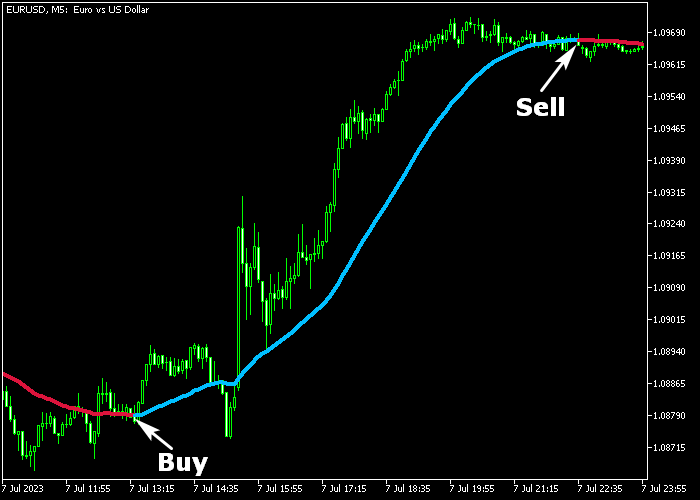The Forex Trend Queen indicator for Metatrader 5 is a popular technical tool that delivers accurate buy and sell trend signal arrows.
This indicator thoroughly analyzes various trends and offers reliable buy/sell trade recommendations.
Key Features
When applied to a price chart, the indicator displays buy and sell arrows in distinct green and red colors.
- A green colored arrow is a buy signal.
- A red colored arrow is a sell signal.
The indicator offers the following adjustable values and input parameters: signal sensitivity control, arrow colors and signal displacement.
The Forex Trend Queen indicator is capable of serving as a standalone signal tool, eliminating the need for additional trading tools.
Download Indicator
Trendsignal_Indicator.mq5 Indicator (MT5)
Chart Example EURUSD M5
Here is how the Forex Trend Queen indicator appears when applied to the MT5 chart.
How To Buy And Sell With The Forex Trend Queen Indicator?
Find a simple trading example below:
Buy Signal
- A buy signal is given when the green colored signal arrow appears on the price chart.
- Open a buy market order and place a stop order below support.
- Exit the buy trade for a fixed profit target, or await a sell signal to close the buy trade.
Sell Signal
- A sell signal is given when the red colored signal arrow appears on the price chart.
- Open a short market order and set a stop loss above resistance.
- Exit the short trade for a fixed profit target, or await a buy signal to close the sell trade.
Download Now
Trendsignal_Indicator.mq5 Indicator (MT5)
Trend Queen Channel Ride MT5 Trading System
This strategy combines the powerful trend detection of the Forex Trend Queen Indicator with the dynamic support and resistance levels of the Isha Forex Channel Indicator.
It’s designed to help traders enter strong trends early and manage trades effectively within a price channel.
Indicators Used
- Forex Trend Queen Indicator: Identifies strong bullish or bearish trends using advanced filtering techniques.
- Isha Forex Channel Indicator: Plots dynamic trend channels to help visualize support and resistance levels during trends.
Timeframes
Best suited for M30, H1, and H4 charts. Ideal for swing traders and intraday traders aiming to capture sustained moves.
Buy Entry Rules
- The Forex Trend Queen Indicator signals a bullish trend (e.g., green or upward signals).
- Price approaches or bounces off the lower line of the Isha Forex Channel, confirming a potential entry point.
- Enter a long trade when the price closes above the channel’s lower boundary or after a confirmed bounce.
- Set stop-loss below the channel lower line or recent swing low.
- Take profit near the upper channel line or at the next major resistance.
Sell Entry Rules
- The Forex Trend Queen Indicator confirms a bearish trend (e.g., red or downward signals).
- Price tests or rebounds from the upper line of the Isha Forex Channel.
- Enter a short position when the price closes below the channel upper boundary or after a confirmed rejection.
- Set stop-loss above the channel upper line or recent swing high.
- Target the lower channel line or the next key support zone.
Strategy Tips
- Use the channel lines as dynamic support and resistance to manage entries, exits, and stop-loss placement.
- Avoid trading when the Forex Trend Queen Indicator shows weak or sideways trend signals.
- Confirm signals with a higher timeframe trend direction for increased accuracy.
Conclusion
The synergy between the Forex Trend Queen Indicator and the Isha Forex Channel Indicator provides a structured approach to trend trading.
By entering near channel support or resistance within a confirmed trend, traders can maximize gains while managing risk effectively.
Frequently Asked Questions
How Do I Install This Custom Indicator On Metatrader 5?
- Open the MT5 trading platform
- Click on the File menu button located at the top left part of the platform
- Click on Open Data Folder > MQL5 folder > Indicators
- Copy the Trendsignal_Indicator.mq5 indicator file in the Indicators folder
- Close and restart the trading platform
- You will find the indicator here (Navigator window > Indicators)
- Drag the indicator to the chart to get started with it!